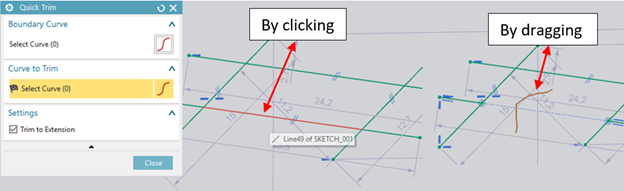“Quick Trim” command trims curves through intersections.
There are three ways to start the “Quick Trim ” command.
- Click the “Quick Trim” command on Ribbon Bar.
- Press the “T” key on the keyboard. (Shortcut: T)
- Select “Quick Trim” command from “Menu=>Edit=>Curve=>Quick Trim”
By the default “Select Curve” in dialogue box will be active when you start the “Quick Trim” command. You can select curves to trim by clicking or dragging.
If you want to make some curves untouchable, make active “Select Curve” in “Boundary Curve” and select the curves that you want to stay stable.